
You may have considered a thought such as: how many calories to lose weight? Perhaps you've tried eating less, but didn't actually track your calories, and didn't see much of a change on the scales. Writing down the amount of calories in the food that you eat won't make inches drop off the waistline, but doing this tracking can help you to see how much you're consuming, and therefore might push you in the direction of slowing down if you're going past the amount you can have while still achieving weight loss.
You can do your calorie counting in a spreadsheet. If you haven't purchased for a commercial version, try using a free one, such as OpenOffice.org. You will need to make at least three columns, and four if you want the spreadsheet to calculate each day's intake. The first column is Date, while the second is Food, the third Calories, and the fourth and final Total.
In the first available row after the labels you put in row #1, put today's date -- or the date of the first day that you track calories. You only need to write the date once, even if you have 5, 10 or more rows for food on any given day. In the second row, put the food that you ate, like carrots.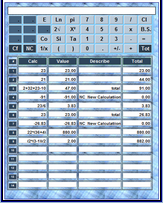 In the third row, put the amount of calories that were contained in that food, such as 80. In the fourth row, if you employ this method, you can use code to have the spreadsheet calculate the total for that day. Put, for instance, =sum(C2:C7) if the foods for that day cover cells C2 through C7. You only need to do this once per day, such as on the first row for that day's log.
In the third row, put the amount of calories that were contained in that food, such as 80. In the fourth row, if you employ this method, you can use code to have the spreadsheet calculate the total for that day. Put, for instance, =sum(C2:C7) if the foods for that day cover cells C2 through C7. You only need to do this once per day, such as on the first row for that day's log.
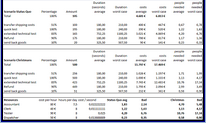
0 comments:
Post a Comment